Many people forward complain to us that they are unable to access their yahoomail using the mobile version. So today we decide to find a solution to that problem. Now this is how to go about it. Goto www.yahoo.com and scroll down to where you see mobile version/ desktop version. Click on the desktop
version, wait for it to load and display content. After loading click on sign in. Then input your yahoo sign in details on the sign in box and wait for it to display your mails. That's all.
Please share it with your friends. This day's yahoo mail gives problem login in through the mobile version. So you can be login in through PC or android phone.
How To Register For Yahoo Mail
Option 1: Using a Laptop, Desktop & Tablet PC .
If you are using any of the phone platform above, you can easily create your yahoo mail account on it.
Step 1:Go to www.yahoomail.com sign up, see screen shoot below
Creating
a google mail account with your computer is just an easy task as
opening your music your window media player to play some music. To open a
google email account with your PC. Follow the steps below:Step 1:Go to www.yahoomail.com sign up, see screen shoot below
Step 2: Fill
the require field which include your first name, your Last name, email
address; you can choose your prefer email ID or let Yahoo generate an
email ID for you base on your First Name and Last Name.
Step 3: nput
your password; You must choose a password that is different from your
name, a password that is strong ie is mix with either up or lower case
sensitivity and numbers. Your password must be up to at least 6
characters.
Step 4: Input your mobile number follow with your month of birth, day and year. Select your gender and click on continue
Step
5: When you click on continue, you will be redirected to confirmation
page, base on the market you wish to used your account for it, select
text me a code or call me with a code, a text containing your
confirmation digit will be send the you via the mobile number you supply
or yahoo will give you a call an tell you your code on phone depending
on the options you choose. Follow the arrow in the screen shoot
>>
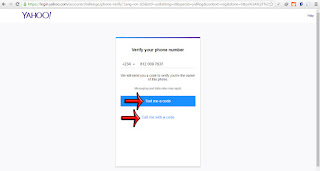 |
| Yahoomail |
Step 6: If
you select Text a code, yahoo will send a code to your phone which you
will be require to input in the field that says input the text code
send to you, Do just that and your yahoomail account will be created
successfully.
Finish: Now login into your account to confirm it fully created.
Option 2: Using an Android, Window, iOS Phone
Just
as you use your Personal or commercial PC to create your Yahoo mail
account, you can also create it with your Mobile Phone in the case where
you don't have access to a PC. Below is how to create your Yahoo Mail
account with your mobile phone.
On your phone: Open your Mozilla Fire Fox
- input or go to www.yahoomail.com in your URL address bar and launch
- A field containing spaces for you to fill your first name, Last name, yahoo mail Id etc just fill those field correctly with your details and proceed to complete creating your yahoo mail account.
Before i exit, let learn how to create a google mail with your Mobile phone
How to create/signup for a google mail account using your Mobile phone or Window PC
Option One: Using
your Mobile Phone, the follow screenshot will guide you easily to
successfully open your gmail account on you mobile phone. Here i am
using my Nokia 500 to explain but with this same procedure you can open
it on any phone using are using so far as the phone can connect to the
internet;
step 1: go to www.gmail.com from your opera mini browser;
step 2: navigate down and click create account;
step 3: Input the phone number that you wish to use and open your account as shown in the screenshot below and click on go;
Step
4: You will receive a text message from google on the number you input,
make sure that the number you are putting in is the one inside the
phone you are using to browse so that you can easily copy the link that
google will send to you into your browser. Now copy the link like the
one in the screen shot into your opera mini browser and click on go;
step 5: Paste the link on your opera mini browser and click go;
step
6: Fill in your details in the empty box provided. Make sure that you
feel your correct details so that if your account have problems you can
easily rectify it. You will be require to fill in your first Name, Last
Name, when you are done with filling your first and last name with other
required field, click on Next;
step 7: google
will automatically generate a Gmail ID for you related to your name;
You might choose from their list of suggested ID or you can choose your
own choice of gmail ID. In the screen shot below i choose my own
customize Google Address. The next thing is to input your password. Recommended: google
require that you input at least a 8 digit character word mixing with
upper and lower case plus numbers for example this type will be easily
accepted GtubePure2, then click on Finish;
Final step: Congratulation your google mail account have been created, below is how it should look like;
Option 2: Using your Desktop/Laptop PC
step 1: go to any browser that you wish to use in creating your Gmail account and type in www.gmail.com . In this guide we will make use of Ucweb browser
Step 2: Select sign up for new account, a drop down list will open containing empty fields that require you to put in your details. Fill in your information correctly.
Step 3: Select the field that said you should prove that you are human and enter the text code that will be display on the on screen image.
Step 4: Type in your phone number and navigate down to the box that say you should to agree to google account creation terms of service and tick the box.
Step 5: Google will give you a call with the number you use on the signup process, pick the call and listen carefully to the code that they will tell you, then in it in the confirmation box , click on finish. Congratulation your google account has been successfully created.
If this tutorial was helpful to you please do no hesitate to share, comment and invite your friends here.

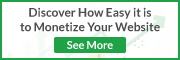


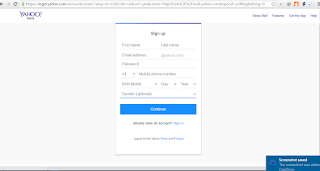










ConversionConversion EmoticonEmoticon